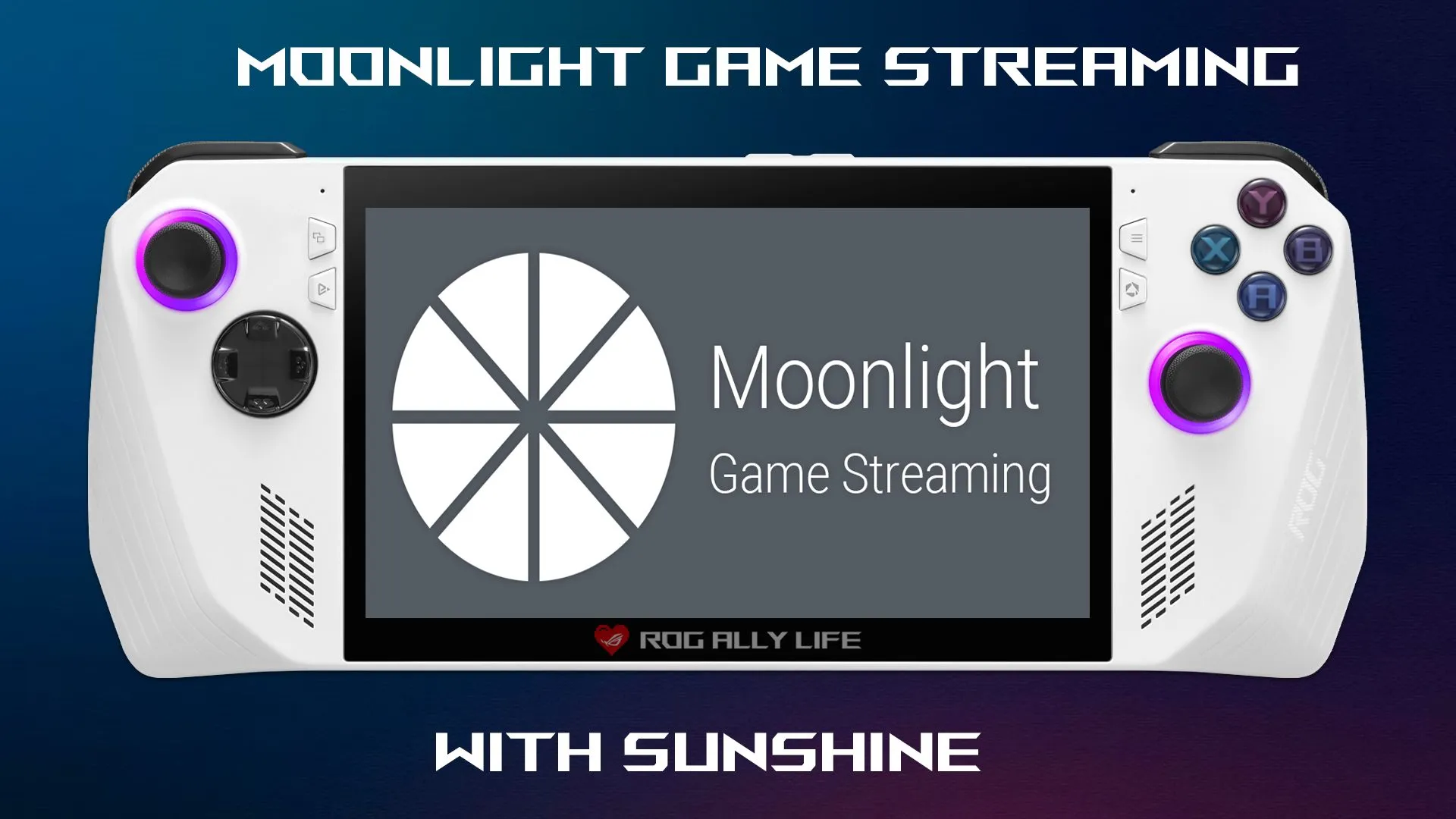Moonlight is a program that allows you to stream games over the internet from your gaming PC to your ROG Ally using Sunshine. A self-hosted game stream host for Moonlight that offers low latency, cloud gaming server capabilities with support for AMD, Intel, and Nvidia GPUs for hardware encoding.
How To Install Sunshine
- First we’re going to download Sunshine on the PC you want to stream games from. Download the portable zip from here https://github.com/LizardByte/Sunshine/releases

- Open up the zip file, drag the Sunshine folder to any location on your computer. Inside the Sunshine folder click the
Sunshine.exe. - Sunshine will begin to install on your computer and then give you your Sunshine url to go to.

- Once you visit the url, you will be asked to create a username and password.

- After creating your login information, the page will reload and ask you to enter your login information.
- You will now be in the Sunshine configuration page.

How To Install Moonlight
-
- On your ROG Ally you want to head over to https://github.com/moonlight-stream/moonlight-qt/releases and download the latest portable x64.

- Extract the zip file into it’s own folder on your ROG Ally.

- Open up the Moonlight.exe and you should see the computer that you installed Sunshine on.

- Click your computer in Moonlight, copy the pin code and paste it in the Pin Pairing section in Sunshine and click Send.
pin paste pin - If done correctly, when you click your PC you will see this screen.

- Clicking the desktop icon let’s you mirror your PC and clicking the Steam button brings you into Steam Big Picture Mode.
- Click the Settings icon in the top right and adjust your Resolution and FPS to 1080p and 60fps. You want to adjust your bitrate depending on your internet speed and you want to turn off V-Sync.

- On your ROG Ally you want to head over to https://github.com/moonlight-stream/moonlight-qt/releases and download the latest portable x64.
How To Add Any Game or App To Moonlight
- Paste the path into Detach Commands and click the plus sign.

- Scroll up to the top to name the Application whatever you want and at the bottom if you click the Find Cover button, it will search for the proper cover for that .exe you added.

- Click Save.
- In Moonlight on your ROG Ally you should see the Application you just created. Launch it.

Save Battery
- In Command Center on your ROG Ally change your Operating Mode to Silent went using Moonlight to save battery.
ROG Ally Controller Not Detected
I had an issue where my ROG Ally gamepad was not detected while using this. To fix this issue, I made sure I had an Xbox Controller connected to my Gaming PC before launching Moonlight on the ROG Ally.